Do You Know How To Use Google Maps GPS Offline While Travelling?
Are you planning a road trip? To reduce the cost of GPS rental, or even your cell data, it is suggested for you to how to use Google maps offline.
Related:
Here’s how!
1) Open Google Maps
Begin with clicking your Google Maps app on your smartphone. You don’t need to download as it is available automatically for every Apple and Android phone.
If you cannot locate it at first glance, Use the search bar for your applications.
2) Find Your Destination
When Google Maps is open, search for your location with Google Maps’ search feature. For example Search New York City. It’s situated near the top in the top right corner of your screen.
3) Click Download
You can then go to the options for the destination at the end of the search results below the map.
Scroll to the right to view the various choices.
In the final position on the right side, you’ll find the “download” button. Tap on it.
4) Make Your Choice
Utilize two fingers to increase or decrease the map frame. It’s advisable you go as wide as possible to keep the maximum data.
Even if you can’t be able to see every detail, Google Maps will save every detail like street names, monuments, parks and streets.
5) Download and Save Your Map
If you are happy with choices you’ve made, click the “download button.”
Take note; this must be done when connected to a Wi-Fi network as these map data files can be massive. You can use your cellular data if you have enough data balance if there’s no Wi-Fi available.
The map will be saved to your default Google account.
6) Locate Your Maps For Offline Use
To locate your saved maps, Go to your Google account.
From the main page, Click on the circle in the top left that contains the picture associated with the google account you created.
From this point, you’ll be able to select the “offline maps” from there.
7) Make Use Of Offline Maps.
Here you find all the maps you have downloaded. You need to click the desired map to access it without the internet or mobile phone.
Be aware that the maps are exact; however, you will not be able to search for or locate a route between points A and B. The digital maps look somewhat like an actual road map, but they have all the details inside Google Maps.
8) Remove or Update The Map.
Offline maps are available in the account of your Google Account for one year after the date of download.
It’s a great idea you how to use Google Maps offline to prepare for your trip ahead of time.
If your travel plans are sometime after the date you downloaded your map, I suggest you make sure you update your map before your departure. To update the map, click on the three dots just to the right of the map’s title, then click on “update”.
It is also where you will find other options like removing your map.
The maps you have installed will automatically be deleted at the end of one year. If you’d like to clear the space left on your phone following usage, you can remove them by hand.
You now how to use Google Maps offline and have an alternative for GPS to reduce the cost of your trip to New York City, Canada or anywhere in the world.
Do not hesitate to drop your comment in the section below for any suggestions or questions!
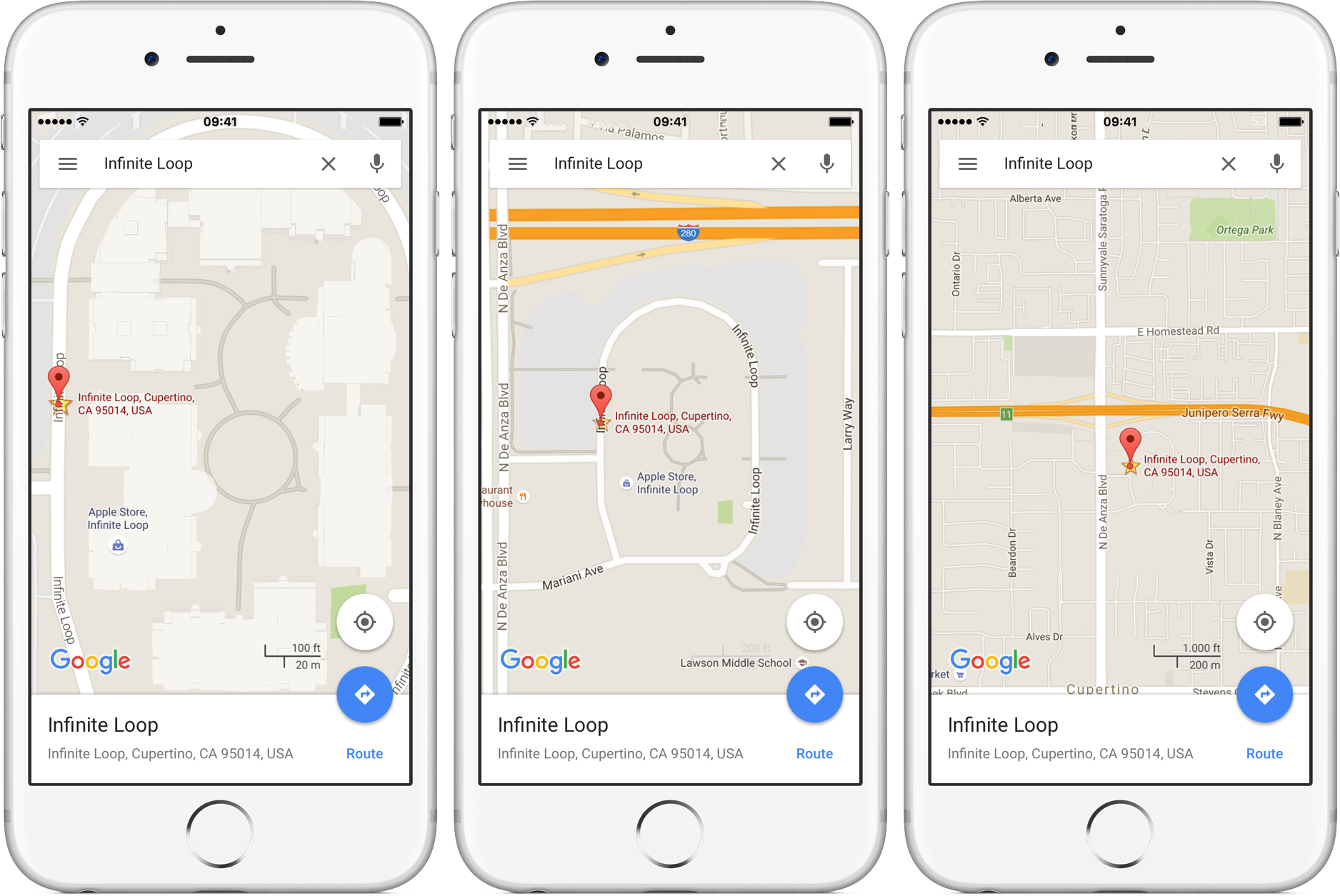
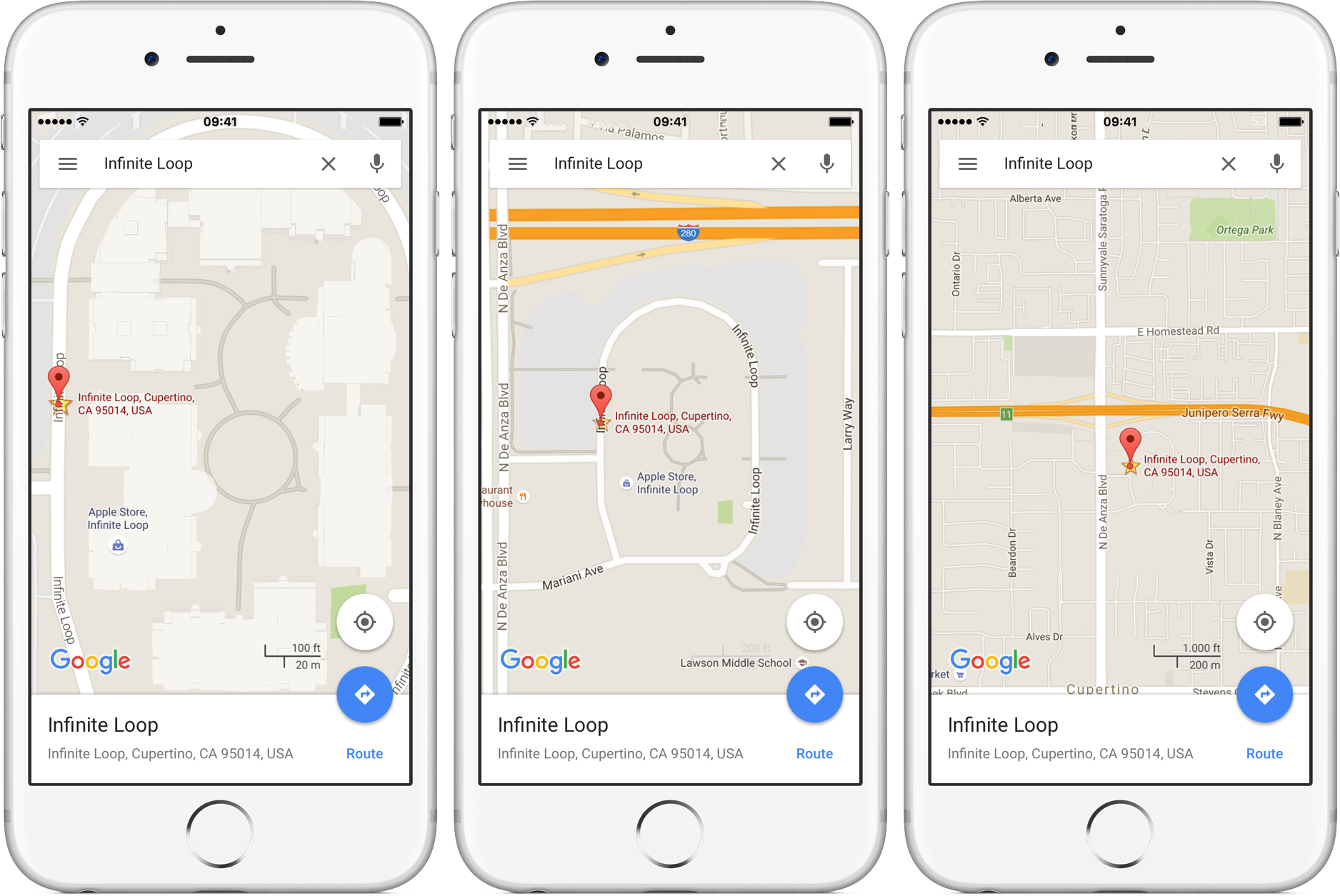
Leave a Reply